Alternative to Bluebeam
Geometra is an excellent alternative to Bluebeam Revu. The software is based on your images and drawings, allowing you to easily extract your bill of quantities. Measure, count, and summarize quickly and smoothly.

.webp)

.webp)
.svg)



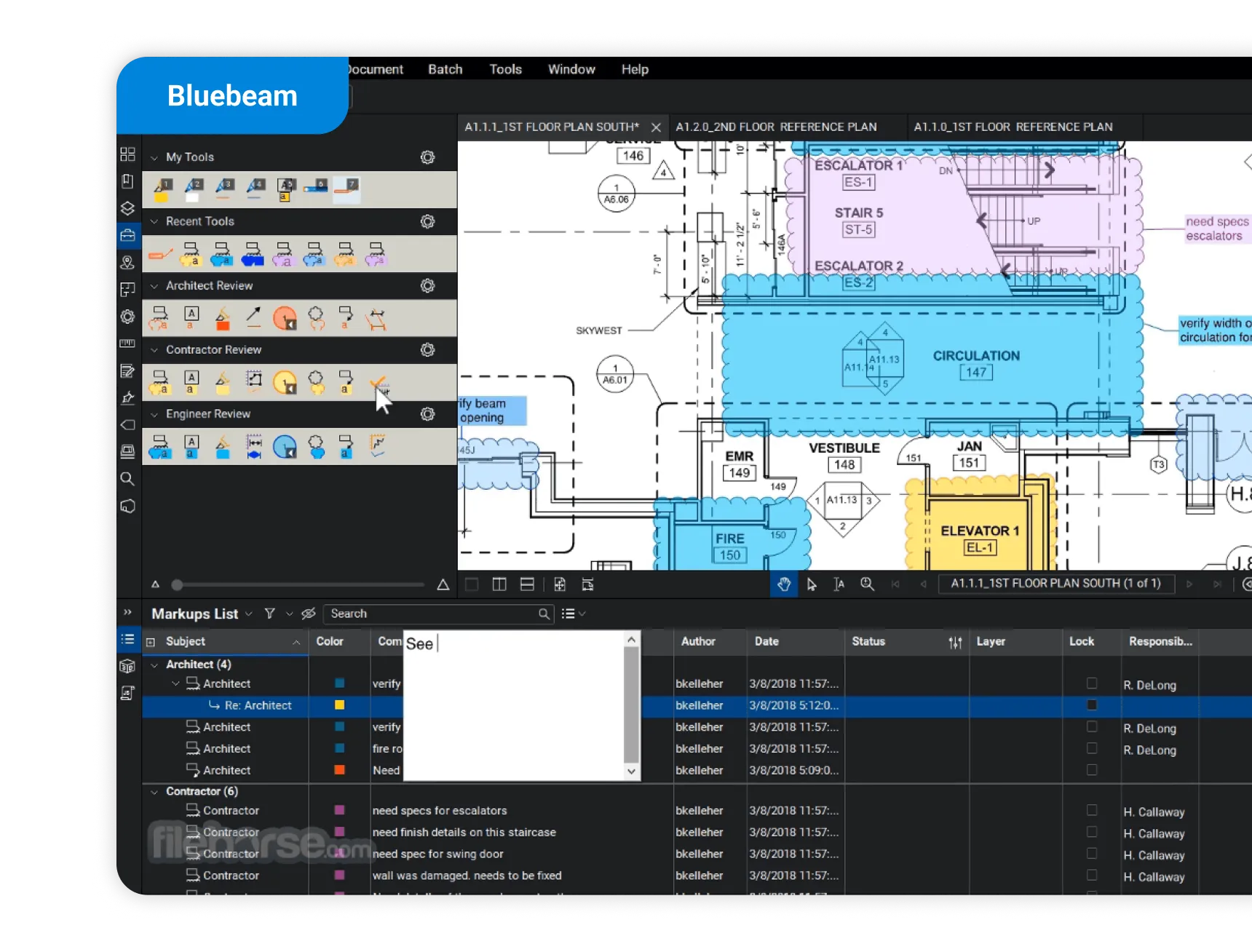
Switch from Bluebeam to Geometra
Geometra is used and managed at the project level, allowing you to compile quantity takeoffs from an unlimited number of files and various file types. Your projects are automatically accessible to your colleagues who also use Geometra. Geometra is web-based and platform-independent, allowing you to use it on PC, Mac, and Linux without installation.
Bluebeam Revu operates at the file level, meaning each file is managed individually without an overarching project collection. You can create Studio sessions, but these are time-limited and require manual sharing for each individual project. Bluebeam Revu is only updated for PC and is no longer developed for Mac. It requires installation on your computer and cannot be accessed from just any device.
You can get your quantities and material calculations faster in Geometra than in Bluebeam. Here, you have all the tools you need to measure, quantify, and compile quantities. The ability to structure and reuse measurement values from an object to create different quantity entries means you need to place fewer objects on your drawing or document.
If you are multiple users collaborating, you never have to worry about who has which file version, if someone has it open, where it ended up in the email, etc. Geometra communicates in real-time and allows multiple users to work in the same project simultaneously without worrying about synchronizing information. Everyone is always updated with the latest information.
Geometra is also easy to learn. As a user, technical support and training are included in the tool whenever you need it.
Try Geometra for free for 30 days.
Geometra vs Bluebeam
Here you can compare some of the key features supported by each program:


.svg)
.svg)
.svg)
.svg)
.svg)
.svg)
.svg)

.svg)

.svg)

.svg)
.svg)
.svg)

.svg)

.svg)

.svg)
.svg)
.svg)

.svg)

.svg)

Limitations in Bluebeam Revu – Advantages of Geometra
Bluebeam Revu's measurement tools have some limitations. You cannot measure areas diagonally (corner to corner) and must measure side by side around an object. When measuring areas, you cannot extract separate lengths – only the total perimeter is shown.
In Geometra, there is a project structure with folders, statuses, summaries, and a customizable quantity register. You build the quantity register yourself or use pre-made building components available in the program. Each folder in a structure acts as a subtotal, where you can easily see the quantities for what you’ve selected by choosing the folder.
Bluebeam Revu lacks a folder structure. All measurements are listed in a table without the ability to sort them into folders. You can group them, but structurally, there is less information compared to Geometra.
In Geometra, you can add multiple quantity entries to a measured object. This allows you to reuse information to a very high extent.
In Bluebeam, you need to create a new column for each type of quantity you want to extract. In larger projects, you may get large amounts of data that are not relevant to the objects you place, as all objects get the same columns.
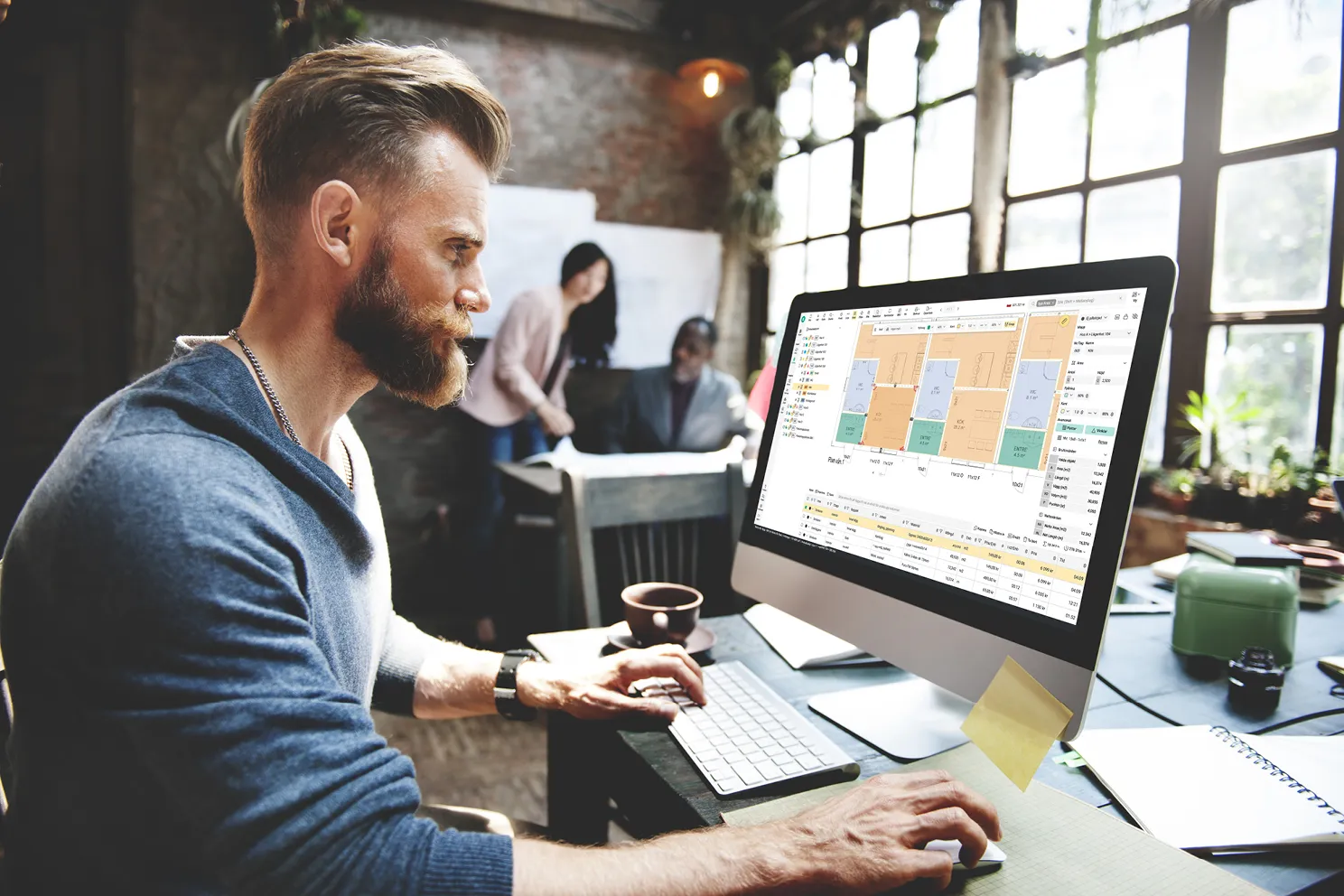
Simple measurement and marking tools
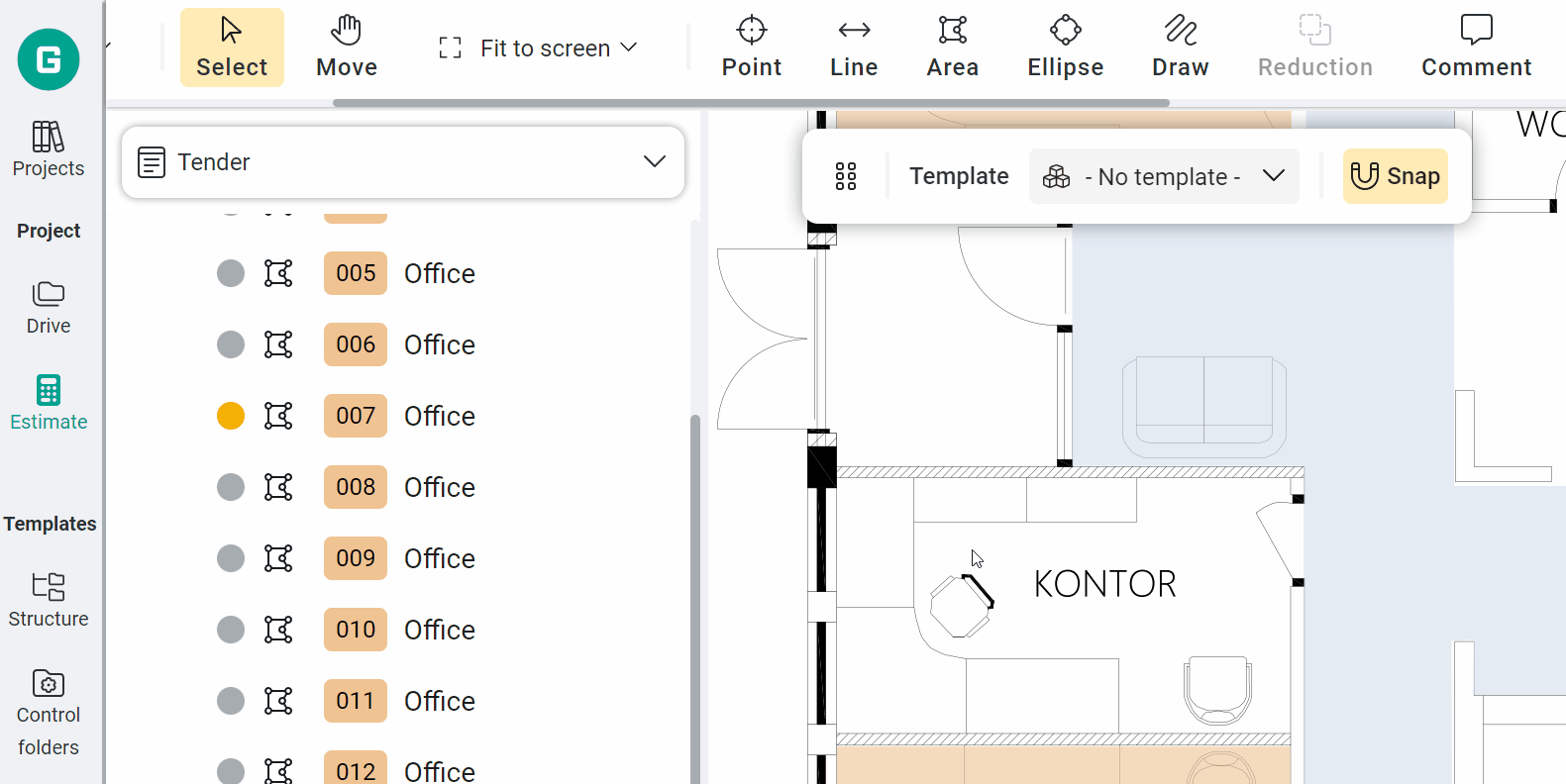
With Geometra, you can perform quantity takeoffs and estimate your construction projects, provided you have a base to work from.
Select the markup tools to make annotations and notes directly on the drawing, image, or document. Measure areas, apply color markings, draw arrows, highlight areas, draw lines, place points, set accurate scales, and adjust heights.
From the markups, you automatically get measurements such as square meters, lengths, volumes, and reductions.
You can use any files with a known measurement, such as drawings, photos, maps, or aerial and drone images.
Geometra supports most file formats: PDF, JPG, PNG, Word, PPT, and Excel.
Transform measurements into quantity takeoffs
Rows are used to convert the measurement values you have extracted into quantity items.
Here’s how it works: Next to each measurement value, there is a variable (e.g., NA = Net Area) that you can use to create a dynamic link between a measurement value and your row (or quantity item). Fill in additional details in the other row columns: building part, material, quantity, and unit. Then, organize your quantities into folders, and you’ll have a complete quantity list. You decide which columns to use.
Using variables and this dynamic linking makes it easier if you need to adjust the size of an object or change the scale of the drawing. The row’s quantity will then automatically recalculate based on this connection.
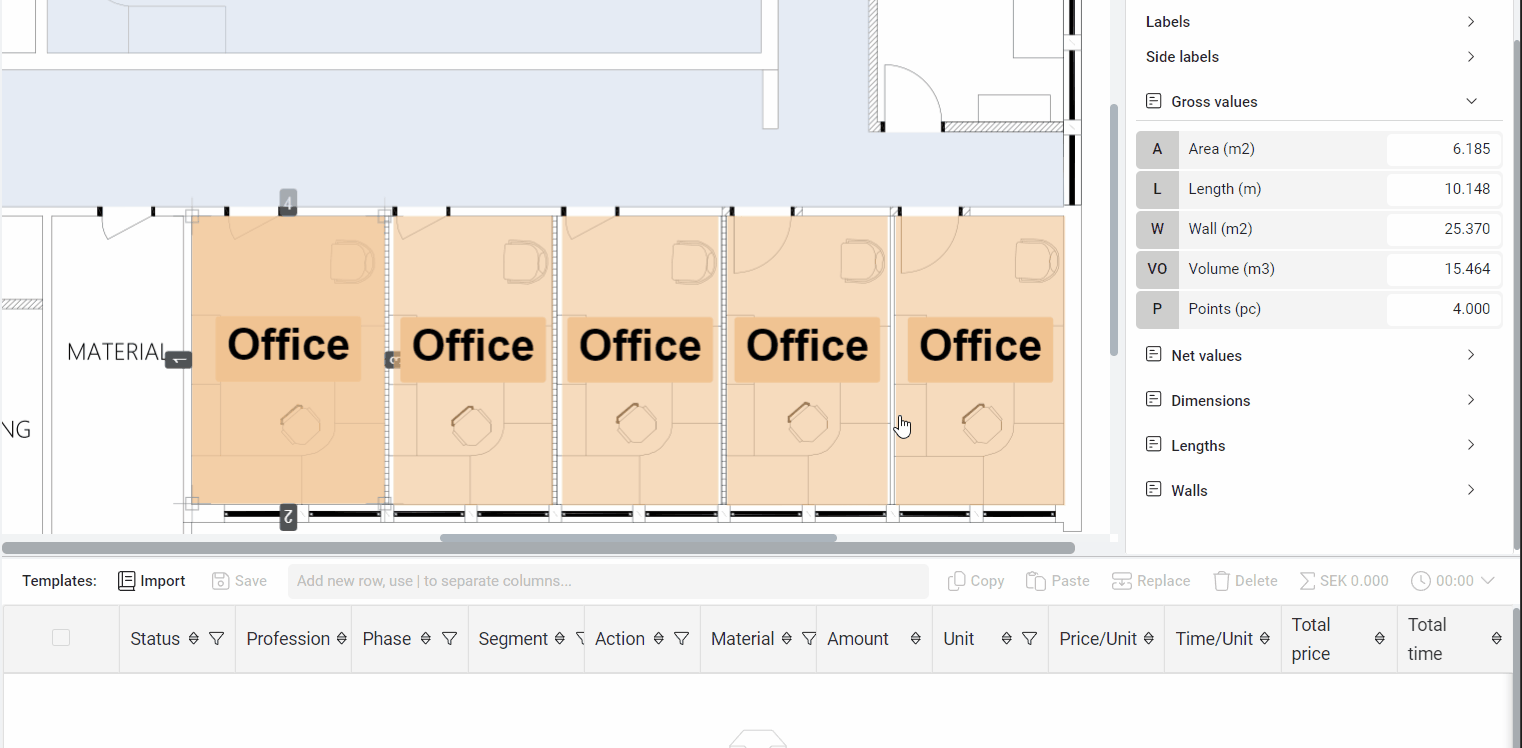
Why reinvent the wheel?

Using templates allows you to work more efficiently by saving information that you can later reuse. In Geometra, there are four types of templates:
Structure Templates: Structure templates enable you to create a predefined order of folders for your projects, allowing you to quickly and consistently sort your objects and quantity takeoffs into the right folders. If you have set up a folder structure that you want to reuse, it’s a good idea to save it as a structure template.
Row Templates: Rows describe what your measurements consist of. To make this easier, you can create templates for your rows that can be reused.
Object Templates: In object templates, we create ready-made tools and properties for the rows. The object template contains all the properties that you would typically set when marking an object on a drawing or document.
Control Folders: Control folders help you define what your measurements should include. The advantage of using control folders is that when measuring recurring types of building elements, you don’t need to create rows for each measurement, as the row content is controlled by the control folder.
Carry valuable information forward
You might have a pricing template or cost-estimating software that you want to continue using. In that case, you can manually export your bill of quantities from Geometra, or set up a data connection directly from Geometra. You can then continue working with the quantity takeoffs in your other tools.
Quantity takeoffs can easily be exported to the clipboard or CSV (comma-separated values). For example, you can paste the clipboard into Excel, and your export will automatically format. This makes it easy to match with your estimating templates or use for further processing.
You can also export the colour-coded drawings that you've measured and use them as working documents or as supplements to your quotes.
With Geometra's export capabilities, you can quickly move from inquiry to pricing and delivery. Want to avoid manual exports? You can build your data connection (via Webhook) between Geometra and your other programs.
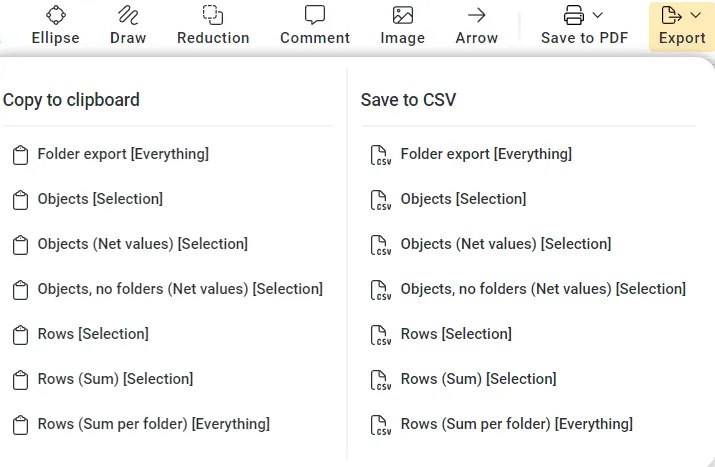
.svg)
.svg)