
Discover what's new in Geometra
Discover what's new in Geometra
Geometra is now faster, more stable and packed with new features.
We are happy to announce that our latest upgrade is now available! This update comes with many upgraded features and bugfixes that we hope will improve your user experience. We appreciate your feedback and suggestions, so don't hesitate to contact us!
Also, take the opportunity to book a free course to get a quick overview of all the news. See all our free courses here
Performance and stability
In this update, we have reviewed how we set up data in Geometra. This has led to significant performance improvements, where we see specific types of selections and changes go from taking 25-30 seconds down to 1-3 seconds. We have also improved Geometra's stability significantly and simultaneously made it possible to develop new features.
Save to PDF
You can now save an exact version of what you see on the screen, with all the settings for the appearance of objects. This also includes the type of appearance that is not supported in the PDF standard,for example, dashed lines. You can also choose to save an area to PDF, so it is the same as you have zoomed in on in the drawing. To be able to process the objects further in other PDF readers, we have also added Export PDF, which is found under"More" in the toolbar. In all the cases above, you select the objects you want to include as before when you save or export.
Labels and markers
The labels for all 2D objects have been redone from scratch. The category "Labels" under properties for objects has now become much smaller, and only appears if you use labels for the object, meaning you don't have to scroll through properties as much. Markers are something that only appears when you only have a single object selected. These are shown as numbers along each length or wall and angles in all corners. The markers make it easy and quick to select which parts you want to add to rows, for example, V1, V2, L1, etc. This makes it easier to enter actual amounts in the rows without looking in the table for the values. Now you can select multiple objects and add the same labels for all. Angles are shown either inward, i.e., < 90degrees, or beyond, i.e., > 270 degrees.
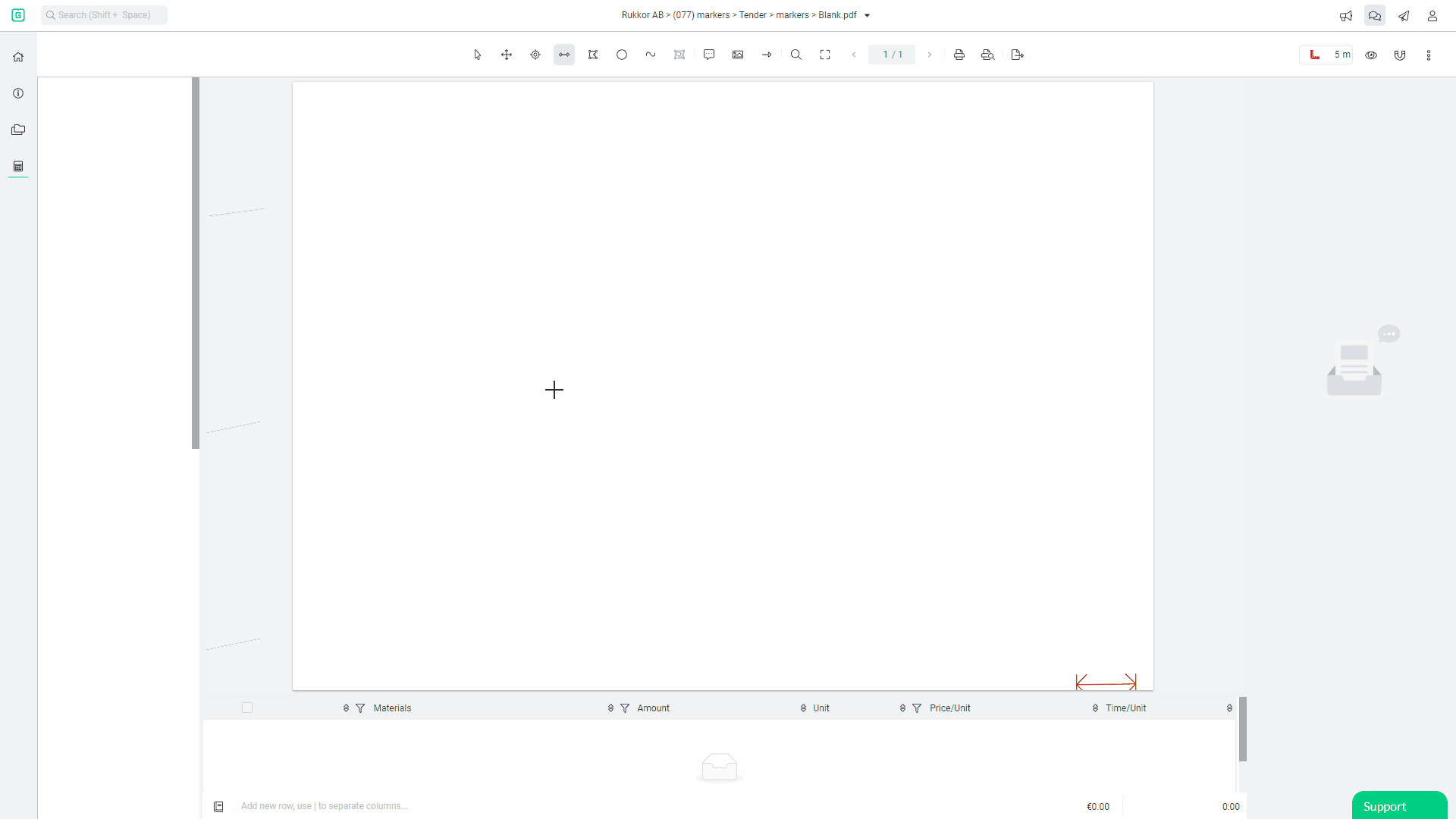
Properties
We have also changed how "Paste" works for properties. Properties refer to settings, style, and rows. When you choose to copy properties for an object, it will now copy the settings, style,and lines simultaneously, and you can quickly paste them to the next object. Shortcuts have also been tweaked to make this even easier to work with.
Import objects from other programs
We are increasing support for importing files made in other programs, such as Bluebeam. When you upload the file to Drive, you will be asked if you want to upload «File only» or «File and objects.» Then select "File and Object." Some comments and selections may not be loaded as Geometra does not support them. They are shown in the estimation tree with a question mark at the end. They are visible as markings on the PDF, and if you hold the mouse cursor over it, you will see the information in the comment/marking. Objects such as Area, Line, Polyline, etc., are included inthe import. You can then set a reference dimension on the drawing file so that the values of the objects are displayed. The imported objects do not get"Number/Tag" as these are unique functions in Geometra. Please send us files that contain objects notreadable in Geometra, and we will continue making further improvements forimports.
Rows have become filterable (searchable:xxx).
All rows in a project are now filterable. To filter, use the free text search field in the top left corner and write, for example: (r: Floor. All rows containing Floor will be displayed.
Auto scrolling in the estimation tree
When you select an item in the PDF, the estimation tree expands when it opens up, so you can see what you selected. If you select an object that is not in the estimation tree's visible part, you can double-click on the object in the PDF to scroll to the object in the estimation tree.
Sorting by Status in the estimation tree
You can filter by Status in the estimation tree by clicking the icon above. You will get four options; when you tick off anoption, they do not appear in the calculation tree. This makes it easier to see which objects are «Ready for assessment». You can also go to Sorting under the three dots at the top right of the toolbar and select Status. The filtering takes place at the folder level.
Reductions on an object when copying
When you copy an object on the drawing file, reductions made on the object will follow it to the position where you want to paste it.
Selection of columns in the estimation rows
You can select and customize which columns you want to be visible in the calculation row. Go to "Columns for rows,"located on the far right under the three dots at the top of the toolbar. Then uncheck the options you don't want to have visible. This way, you can create acustomized row according to your needs.
New and clear dialogue boxes for changes for control and security
When you change to one or more Objects, you get a popup where all the changes to be made are displayed for you to approve them.
Clearer markings when rows are linked toobjects
The program clearly shows rows linked to anobject in the estimation tree.
Revised language packs
All language handling in Geometra has been rebuilt from the ground up. At the same time, we have also gone through and added all shortcuts that are visible directly in the app, redesigned all tooltips, and improved the interface so that it is even easier to understand what is happening and what you can do. We have temporarily removed Danish until we finish the translations for these two languages, but we will reintroduce them as soon as they are finished.
Change language without logging out
It is now possible to change the language settings in the program while you are logged in and working. You do not need to log out.
All the world's currencies
In Project settings, you can select all world currencies for cost estimation in the rows.
Extension of Copy/Paste
Using copy/paste into Geometra to quickly add the same flats to a drawing or to make comparisons between drawing revisions have become even more straightforward. It is now possible to copy and paste with the file path included. You can choose whether the objects you copied should be placed in the folder you are in or whether they should retain the same filepath as the original. This makes it easier to make copies of data that maintain its structure, thus making it easier to revise. To copy individual settings such as style, properties, or lines, these are available as before and are now done via the right-click menu. Shortcuts for pasting styles and properties have been removed.
Connection lost
If you should lose the connection while working in Geometra, you will end up on the login page and will see that you are not logged into the program and online. Log in again and make sure you are connected.
Hide objects on the drawing file
In the editing menu, you can now choose to hide all objects in a folder or individual objects on the drawing file. You do this by selecting the «Hidden» function in Editing. A check box will then appear, indicating all the objects to be hidden, such as «Multi-editing of objects.» Byclicking OK, you make the change. If you want the objects to show again, clickout of Hidden, and you will see the objects on the drawing file again.
Background colour and border on comment fields
The background colour and the border of the comment field can now be changed and customized.
The legacy is stored in projects
The legacy is stored in the project when you log on next time from the same device (computer). This happens on the condition that you have not cleared the cache memory.
.svg)

.svg)