
Top 5 features in Geometra you don't want to miss
Top 5 features in Geometra you don't want to miss
Do you want to generate quantity takeoffs quickly and efficiently for your bid estimate? With Geometra, it's simple if you know which features make your work more effective. We have listed 5 standout features of the program!
1. Create and Reuse Your Objects
In Geometra, you can use your objects (measurements) multiple times, so you don't have to measure the same thing again. An object can be a room, a wall, a door, or any other item you measure or calculate.
You can copy and paste objects between different files and pages in your project. This is especially useful when working with recurring elements such as apartments or row houses.
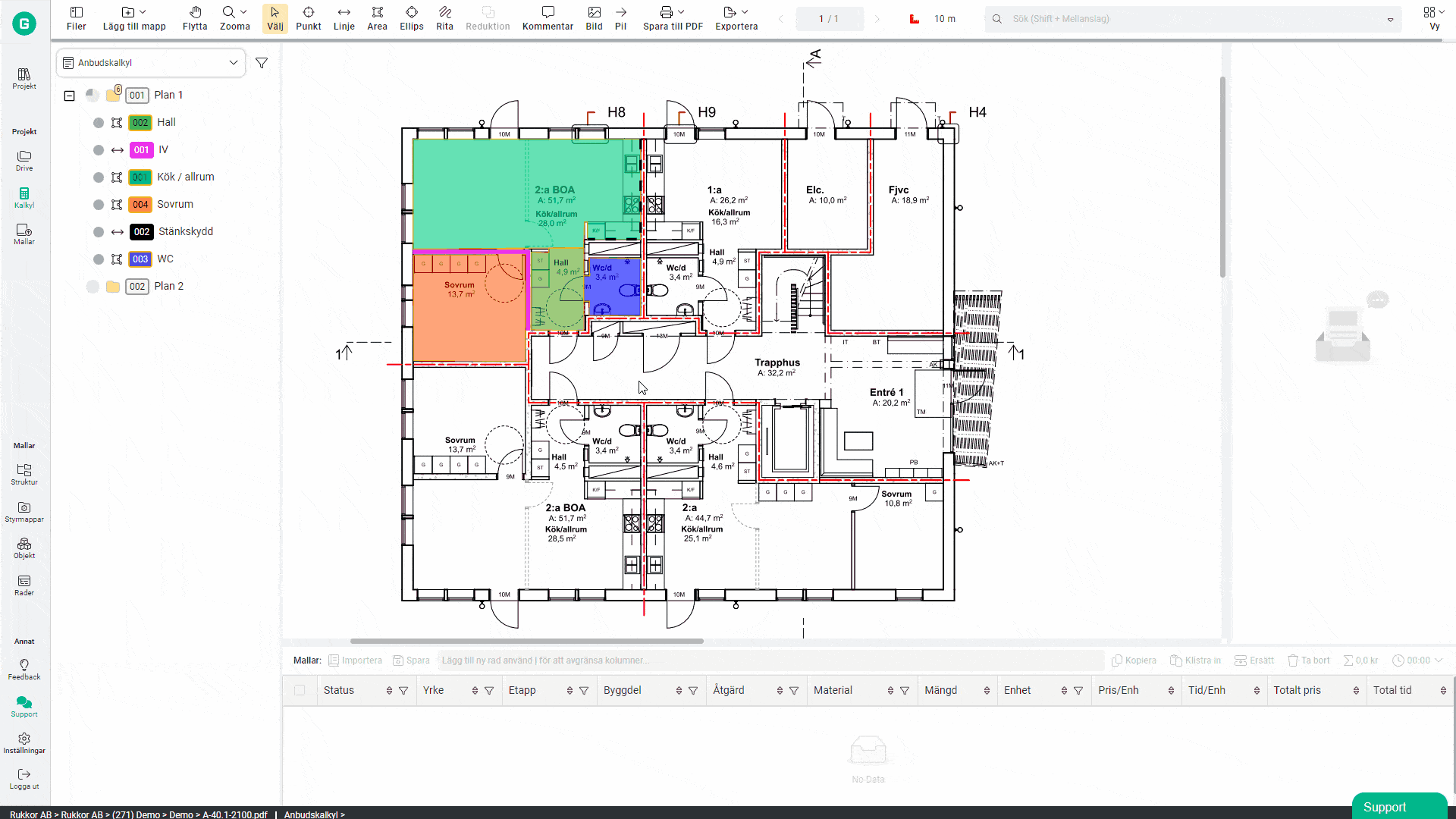
2. Use Rows and Create Quantities
A placed object without a description doesn't represent anything. It is only when you describe the objects that they become quantity items.
In your rows, you define how much material (e.g., excavation mass) you need and link it to a measurement value, like net volume. You have now transformed a measurement value into a quantity item.
You can easily reuse information from one object for multiple items of different quantities.
Here's how it works: In the "Amount" column, you enter the desired variable, for example, NA for Net Area. You see the formula in the quantity field when you are there, and when you move away from the field, the value is calculated and displayed. You can also input mathematical expressions or formulas in the amount field while using the variables from the measurement values of the object.
Columns you can use in your rows:
Profession: Who will perform the work
Phase: Which stage in the project
Segment: Can be a wall, a floor, or a part of a ceiling
Work: Type of work to be performed
Materials: Type of material or surface layer
Amount: The quantity of material calculated based on your values
Unit: The unit intended. Meters, square meters, etc.
Price/Unit: Price per unit
Time/Unit: Time consumption per unit
Price: Calculated total price for the row
Time: Calculated total time for the row
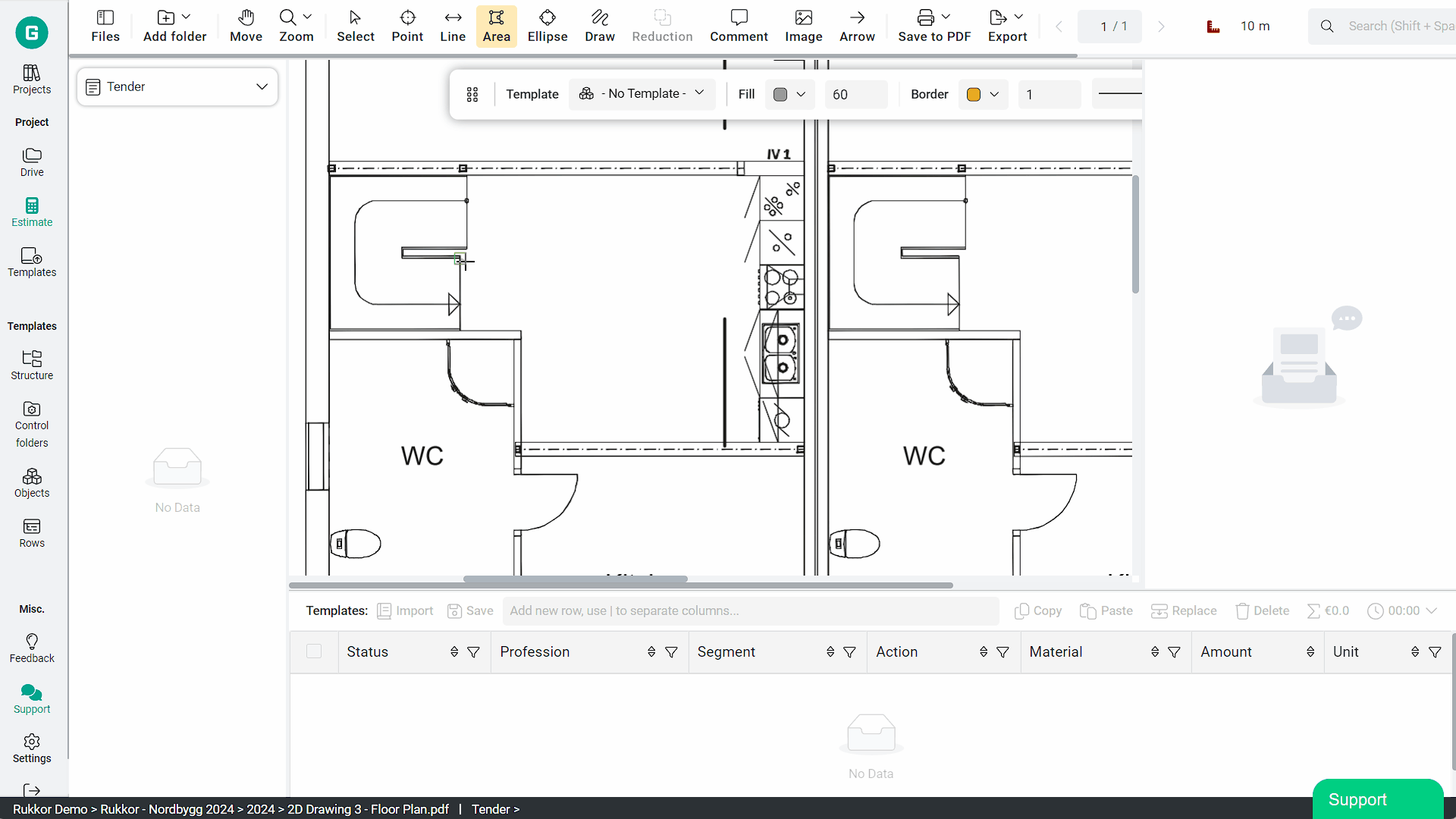
3. Work Faster with Templates
Using templates allows you to work more efficiently by saving information that you can later reuse. In Geometra, there are four types of templates, all interconnected to facilitate your work.
Structure Templates
Structure templates help you organize your folders. They can be applied to the entire estimate at once or inserted into a specific folder you have created.
Example: If you build your project based on building sections in parent folders, it’s common for each building section to have a similar structure. You can use a structure template to define recurring building components across all sections, such as exterior walls, interior walls, stairwells, etc.
Control Folders
Adding a control folder means enforcing all objects placed in the control folder to always match a predefined object template.
For instance, your "3-strip Oak Parquet" control folder will be linked to convert all area objects placed in this control folder to a specific object template, such as the object template for Area "3-strip Oak Parquet." This happens regardless of what previous content or properties the objects had.
You cannot edit objects within the control folder, which helps prevent accidental changes. Control folders can be categorized to make it easier to keep track of their purpose.
Object Templates
Object templates allow you to preset information for your objects before placing them on the drawing. You decide what information the objects will have, such as predefined rows and specific properties.
Row Templates
When you create row templates, they are always placed in a category. Therefore, name the category clearly to keep track of what your row templates are meant for. You can, for example, categorize them based on the type of work (laying parquet, installing interior walls, etc.) or the tradesperson performing the work (floor installer, painter, carpenter).
The rows can be used on created objects (measurements) or linked to object templates. You must create row templates to be able to add them to object templates.
Just like with object templates, you can save created rows as templates and reuse them.
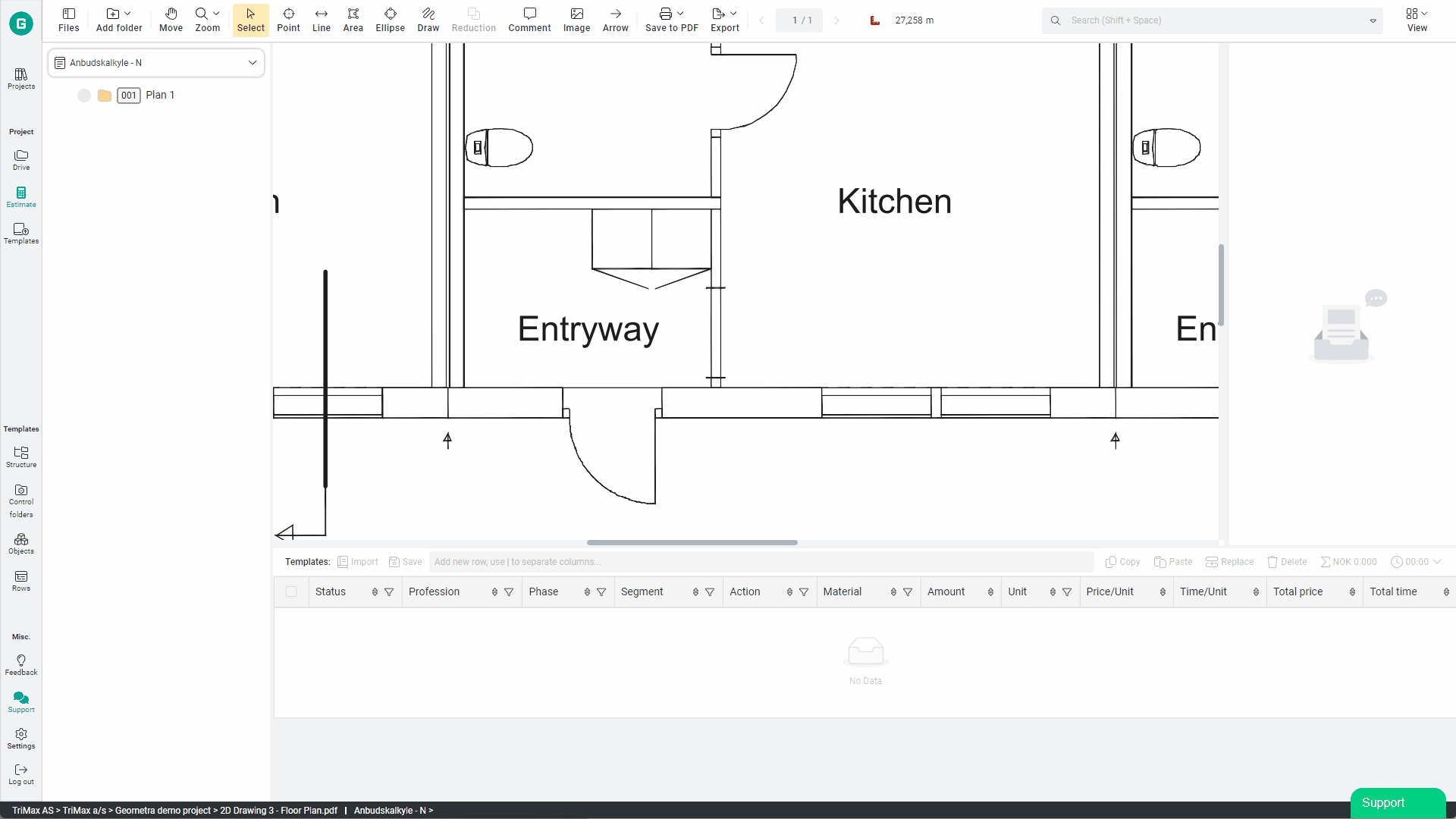
4. Duplicate Estimates
Once you have created an estimate in Geometra, you can duplicate it for other purposes. You can make new calculations when changes occur during the project or create alternative calculations. Perhaps you want to create a change order (ÄTA) document? When you duplicate your estimate, all your measurements are included, so you don't have to measure everything again. At the same time, you keep your original estimate so you can go back and compare.
5. Collaborate
Geometra enables you to collaborate with your team during different stages of the project, from measuring in real time on the same drawings and generating quantities to following up and creating summaries during production.
All templates and control folders are shared and can be used by everyone in the same organization. Collaboration made easy.
Want to try Geometra and all it´s fantastic features? Try the program for free for 30 days >
.svg)

.svg)